Last Updated: 2021-12-17
In order to import Google Sheet documents into Voice Flashcards, they must be in a pre-defined format.
Use the in app button "CREATE SHEET" to have Voice Flashcards create an example Google Sheet on your google drive. Once created you can rename it and make changes to the contents. This sheet will always be available to the app because it was created by the app.
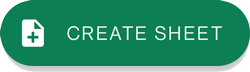
You will not be able to make a copy of this file. Only Sheets created from "CREATE SHEET" will be listed.
The example deck comes preloaded with data to create a Japanese days of the week deck. Please take note of the worksheets associated with the file. There should be 3 as shown below.

If you have any questions or suggestions please send them to feedback[at]lusil.net.